HOW TO INSTALL AND UNINSTALL SOFTWARE
1) Installing Software
Steps you should take before you Install Software.
· You should run Scan Disk to check the Drive for Errors. Also you may want to check to see if the disk is Fragmented, if it is more then 80%, you should Defragment the drive.
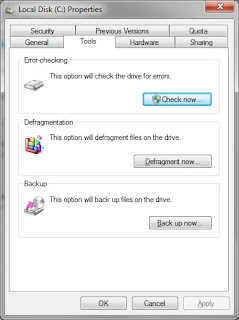 Click the Check Now button-check the Automatically fix system errors-click Start. It will tell you it cannot run now and will run at the next boot, click Ok and restart the computer.
Click the Check Now button-check the Automatically fix system errors-click Start. It will tell you it cannot run now and will run at the next boot, click Ok and restart the computer. · Scan Disk and Disk Defragmentor . Go to -Start-Programs-Accessories-System Tools, run Scan Disk first, then run Defragmentor, before you Defrag.
· It wouldn't hurt to run System File Checker. Start-Programs-Accessories-System Tools-System Information-Software Environment, this is a Windows Utility that scans Windows files for corrupted files, if it finds one it will ask for the Windows Disk or your Restore Disk to fix the file. After you install software, you may want to run this. Installs will sometimes replace Windows files or entries, this utility will restore them the way Windows wants them.
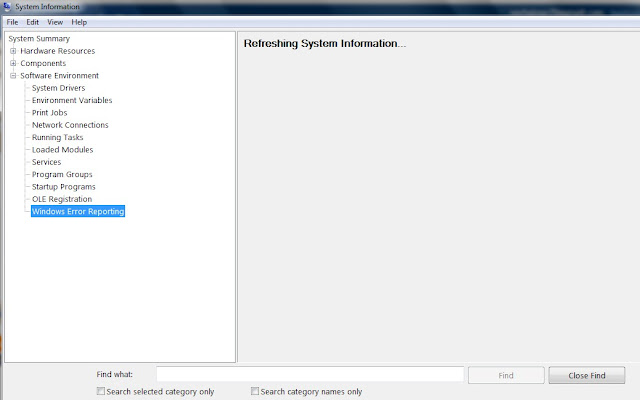
Leave it like this and Windows will scan to see if any of it's files have been corrupted, if so it will ask you for the Windows install or restore disk , so it can fix the corruption. You can also replace a file if you know which one you need.
· Turn off any Virus Software you have running in the background.
· Here is a shut down short cut, press and hold down, Ctrl-Alt-Delete, this will take you to Windows-Close Programs Utility, highlight the virus program and click End Task and wait for a End Task Window to pop up, you may have to do this twice to turn it off. The programs will start up again when you reboot or restart your Computer, you will need to know the name of your Virus program so you know what to disable. Actually you can End Tasks on all those Programs, Except, SysTray and Explorer these run your desktop.
· Now your ready to Install the software.
· After the Install is done, you should Reboot your system, if the program didn't, some do not require you to, but I do, just to be safe.
2) Uninstalling Software
Use the Uninstall a Programs in the Control Panel to uninstall program.
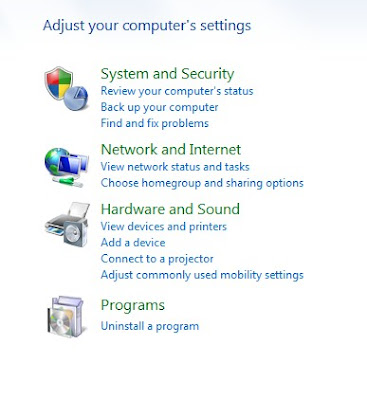
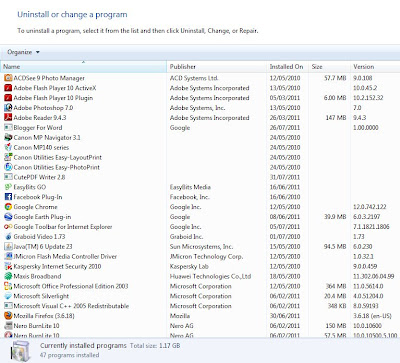
This is where you Remove Software from your Computer. Click on the Program, you want to Uninstall, Click on the Add/Remove Button. If it ask you if you want to leave some files ( usually .dll files ) click Yes to All button, these can be cleaned up later with Norton WinDoctor ( if you have it ). Some other program may need those files to run properly.
· Most Good Software Products come with a Uninstall Link. It will be in the Control Panels, Add/Remove Utility, Start--Settings--Control Panel-- Add/Remove Programs, if it isn't in Add/Remove it may be in the Programs Menu under that Programs Name, it will say Uninstall ----. Find the Program in the list Add/Remove, highlight it, click on the Add/Remove button, if it asks you, if you would like to leave shared files usually .dll files, say yes to all, leaving them will not bother anything .Besides the next steps will remove them if they are a problem.
· Next, assuming there was a Removal Program. Go to Start--Find, type in the name of the Software you uninstalled, delete any entries or folders for that Software, BE careful ! make sure they are that program, I always find files with a programs name, but it belongs to some other Software, usually when you use the Add/Remove Program, if it can't remove a folder or file it will tell you and give you Details of what it left behind write the info down.
· If the Company did not give you a removal program, use an Uninstall Program like Revo Uninstaller which is free revouninstaller.com.














1 comments:
Hi, nice description about how to install and uninstall Software.Thanks for your help..
-Aparna
Theosoft
Post a Comment